Chains & Tokens
Chains & Tokens enable you to manage which chains and tokens will be enabled for your users. This feature gives you precise control over the blockchain ecosystems and assets your users can interact with through your application.
Enabling Chains
Chains represent the blockchain networks your users can access. By enabling specific chains, you determine which blockchain ecosystems your users can interact with through their Okto wallet.
Steps to Enable a Chain:
Important
Once a chain is enabled, it cannot be disabled. Please carefully consider your selection as this action is irreversible.
-
Log in to the Okto Dashboard.
-
Navigate to the Chains & Tokens section from the sidebar menu.

-
Click the Enable Chain button.
-
In the pop-up window, you'll see a list of available chains, including mainnet and testnet options.
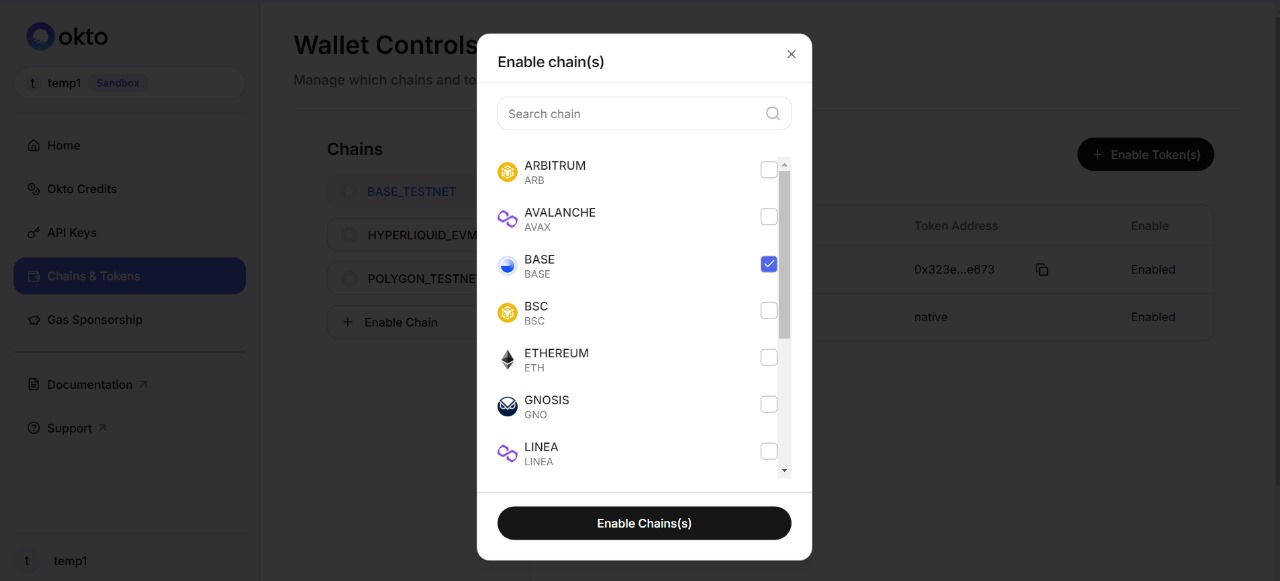
-
Select the chain(s) you want to enable for your users.
-
Click Enable Chain(s) to confirm your selection.
Important Considerations
- Choose chains that are relevant to your application's functionality and your users' needs.
- Users who have accessed Okto through other clients may have wallets on chains you haven't selected. These wallets will not be visible within your application, but users can still access them through other Okto-integrated apps that have enabled those chains.
Enabling Tokens
Tokens represent the cryptocurrencies and digital assets your users can manage within their Okto wallet. You can choose from a list of whitelisted tokens for each enabled chain.
To enable tokens:
Important
Once tokens are enabled, they cannot be disabled. Please carefully consider your selection as this action is irreversible.
-
Log in to the Okto Dashboard.
-
Navigate to the Chains & Tokens section from the sidebar menu.

-
Click the Enable Token(s) button.
-
In the pop-up window, you'll see a list of available tokens for the enabled chains.
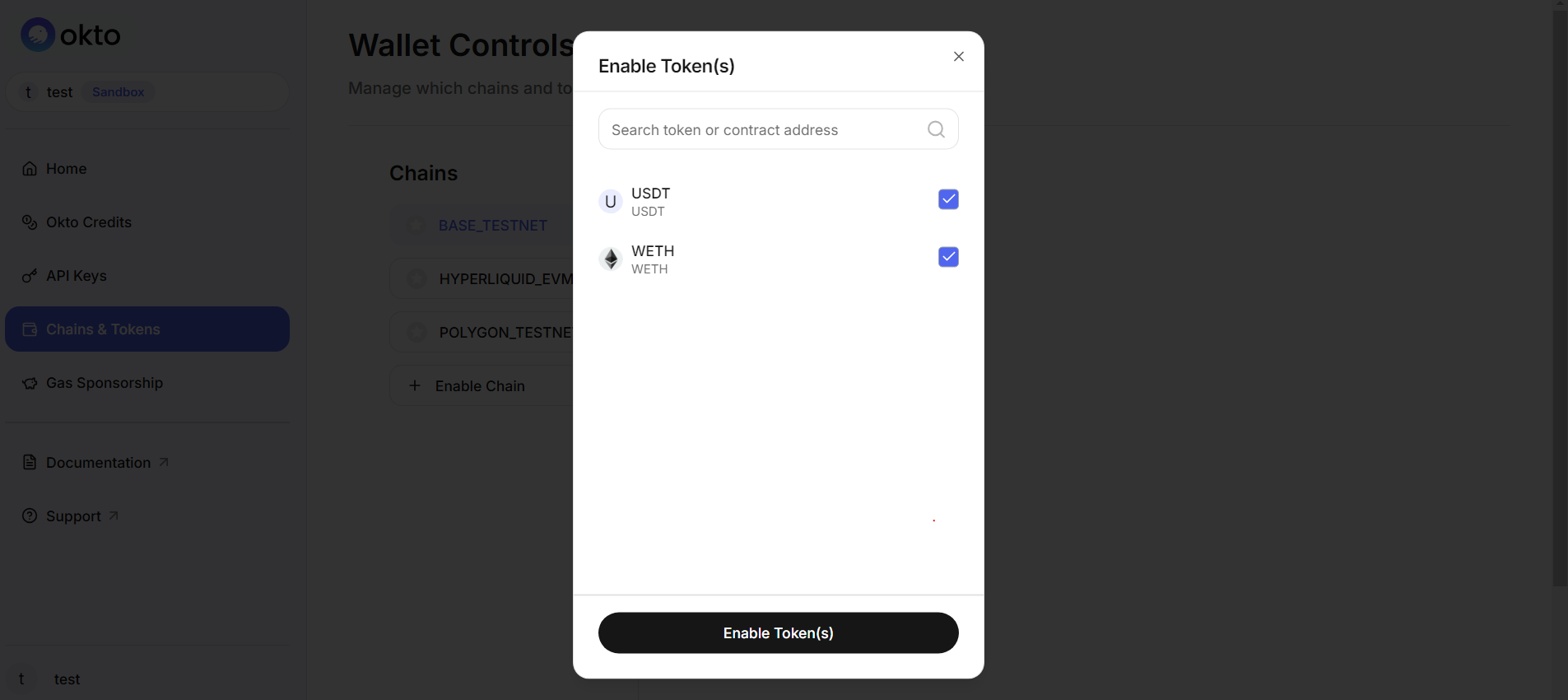
-
Select the token(s) you want to enable for your users.
-
Click Enable Token(s) to confirm your selection.
Important Considerations
- Users will only see information for the tokens you've selected in your dashboard.
- If a user holds assets in tokens not selected by you, these will not be visible within your application.
- The total portfolio value displayed to users will only include the value of enabled tokens. This may result in a discrepancy between the user's actual total portfolio value across all Okto-integrated apps and the value shown in your application.
Best Practices
- Relevance: Enable chains and tokens that are most relevant to your application's use case and your target users.
- Consistency: Ensure that the enabled chains and tokens align with the functionality you're offering in your application.
- User Education: Clearly communicate to your users which chains and tokens are supported within your application, and explain that they may have access to additional assets through other Okto-integrated apps.
- Regular Review: Periodically review and update your enabled chains and tokens to ensure they meet your users' evolving needs and market trends.