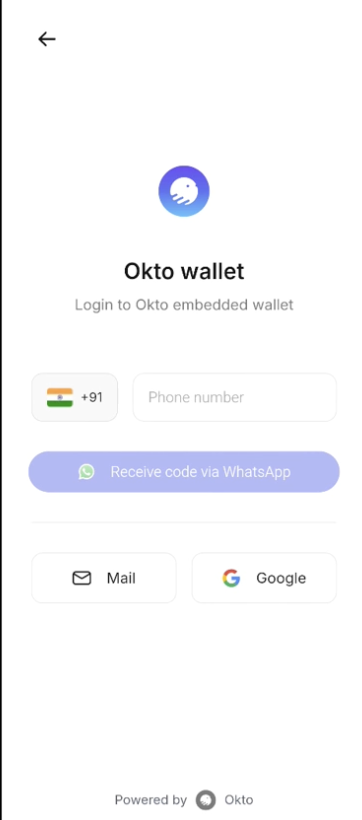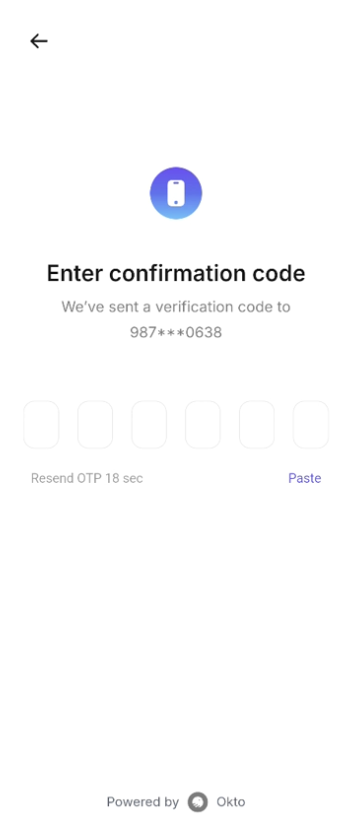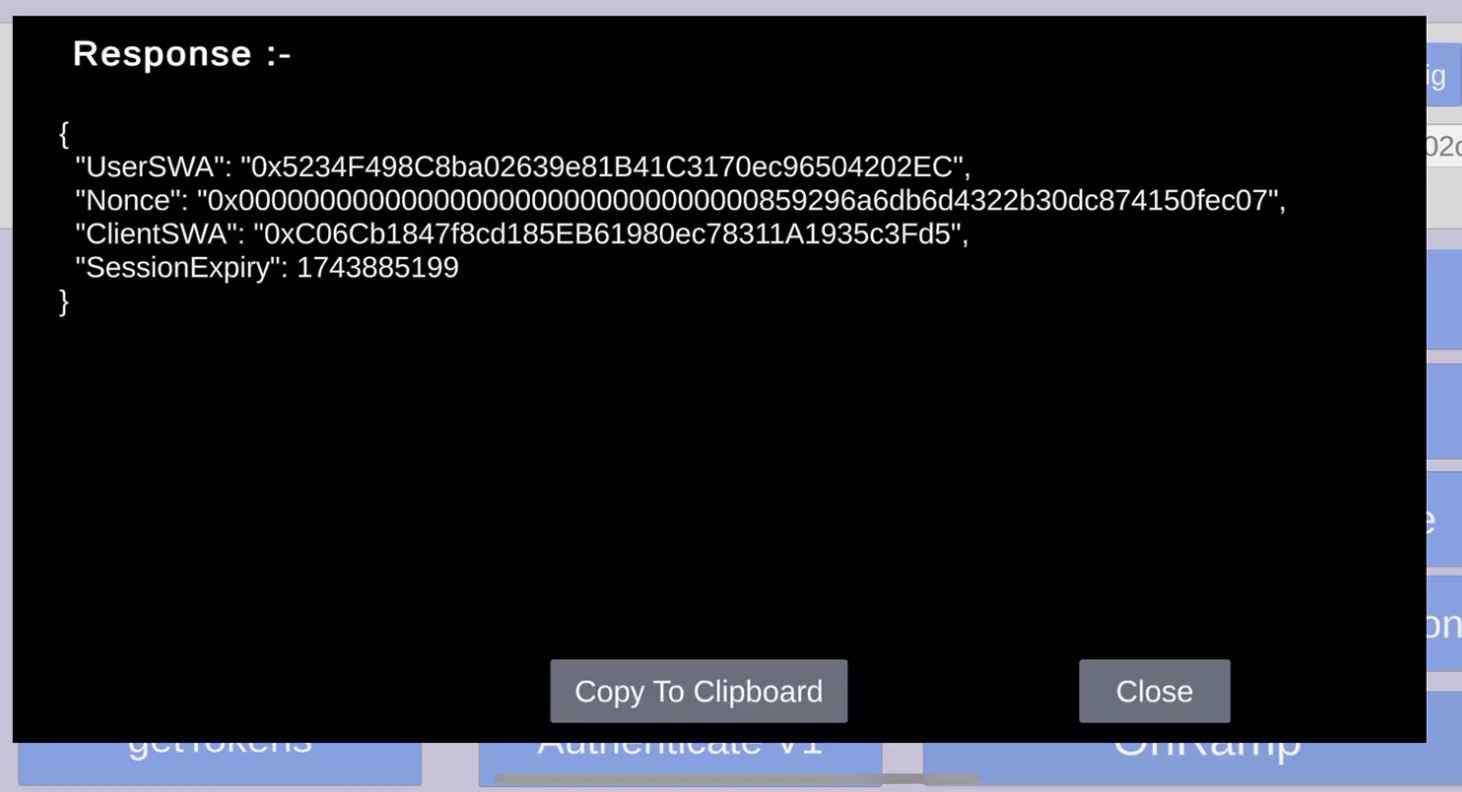Onboarding Modal
Authenticate User via Onboarding Modal
Learn how to trigger and handle authentication using the Okto Onboarding Modal in Unity.
Prerequisites
Before implementing the authentication flow, ensure you have:
Unity WebView Package
- Download and import the Unity WebView SDK
- This package is required for JavaScript communication between Unity and the web interface
- Import the package through Assets > Import Package > Custom Package
Methods Overview
| Method | Description |
|---|---|
OpenOnBoardingScreen() | Opens the Okto Onboarding modal in a WebView with WhatsApp authentication |
Open Onboarding Screen
OpenOnBoardingScreen() presents a guided onboarding flow to the user in a WebView. This includes WhatsApp authentication and handles the complete authentication flow.
Parameters
None. The OnboardingWebview component handles all necessary configurations internally.
Response
Success Response
Authentication success is handled through the WebView message system, which will:
- Receive the auth token
- Authenticate the user
- Close the WebView automatically
Environment Configuration
The WebView URL is automatically configured based on your environment setting:
private string GetBuildUrl()
{
switch (OktoAuthExample.getOktoClientConfig().Environment.ToUpper())
{
case "SANDBOX":
return "https://sandbox-onboarding.okto.tech";
case "STAGING":
return "https://onboarding.oktostage.com";
default:
return "";
}
}The OnboardingWebview handles:
- WebView initialization and configuration
- Message communication between Unity and WebView
- WhatsApp authentication flow
- OTP verification
- Session management
Authentication Flow
Launch Modal
User triggers the onboarding flow through your game interface.
- Calls
OpenOnBoardingScreen() - Initializes WebView
- Sets screen orientation to Portrait
- Loads the appropriate URL based on environment
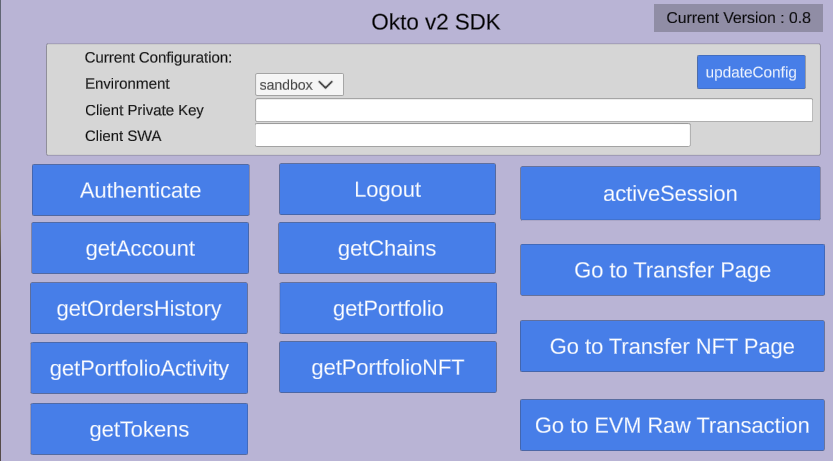
Important Considerations:
- Ensure proper screen orientation handling
- Handle WebView lifecycle appropriately
- Implement proper error handling
- Test across different devices and platforms